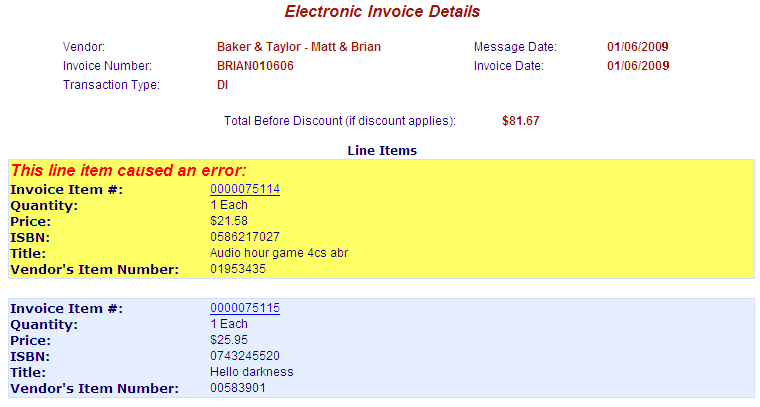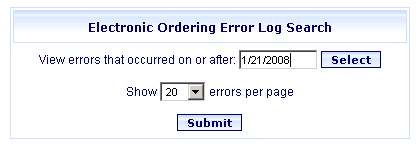
Online Selection & Acquisitions
Your Electronic Ordering transactions may generate errors during the file transfer process (FTP). The instructions below will help you to view the log entries that are recorded in the Electronic Ordering Error Log in Online Selection & Acquisitions (OSA).
Search for Electronic Ordering Errors
Log in to OSA with a Username granted adequate permissions to manage vendors.
Click the Admin link and the Administration menu displays.
Click the Electronic Ordering Error Log link and the Electronic Ordering Error Log Search dialog opens.
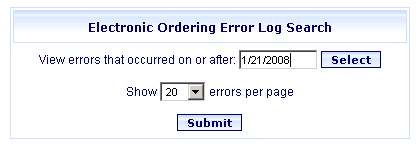
In the View errors that occurred on or after box, type the date or click Select to view a calendar.
Click the Show XX errors per page drop-down to select the number of errors you want to view on each page.
Click the Submit button.
The Electronic Ordering Error Log Search Results displays.
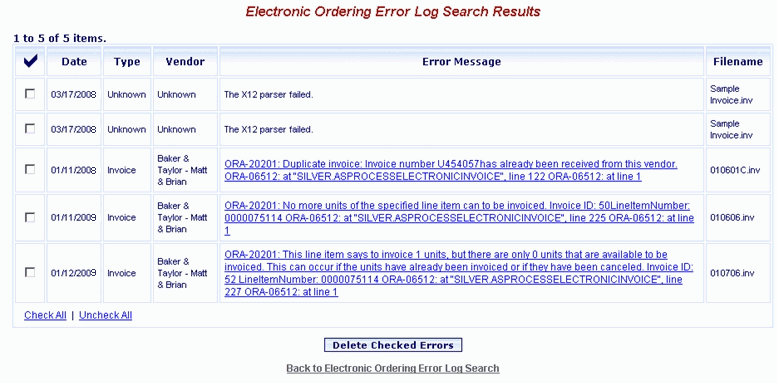
Error Messages for Electronic Invoices items that could not be added to OSA as a regular invoice will be presented as a link to the Electronic Invoice Details screen. If an electronic invoice was successfully downloaded and parsed, but for some reason could not be added into OSA as a regular invoice, the error message in the Electronic Ordering Error Log Search Results will be displayed as a clickable link to the Electronic Invoice Details screen, as shown in the example above.
Clicking the link opens the Electronic Invoice Details screen as shown below. If a particular line item on the invoice caused the problem, that line item is highlighted in a yellow background and a red text error message. The highlighted item will be automatically scrolled into view if the entry is located so far down the list that it would normally not be viewable in the initial display. This information should assist you in locating the cause of the problem.