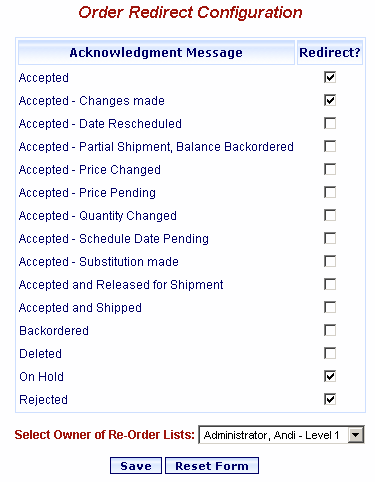
Online Selection & Acquisitions
Users assigned the Electronic Ordering security permission Configure Order Redirect, will see the Order Redirect link in the Electronic Ordering section of the Administration (Admin) menu. The purpose of the redirect function is to eliminate the manual review of orders for cancelled items and move them into a new list. The new list can then be reviewed and sent to an alternate vendor.
The Order Redirect process runs every night against the day's acknowledgements and selects items to be redirected.
An Administrative user can configure what status codes are redirected to a new list, as well as the users who will see the list under My Lists.
For each institution for which a resulting item was found, the process creates a selection list named in the format of RE-ORDER MM/DD/YYYY.
The creator or owner of the list will be set to the currently displayed user on the Select Owner of Re-Order lists drop-down.
If that user has the highest review level in the system, the new list will be created in the Constructing state; otherwise it will be in the Awaiting Review state.
All of the items resulting from the item query will be copied into that new list with no vendor assigned.
Those same entries will be canceled in the original lists.
A special cancellation notice will be generated for each vendor, advising The following items were automatically canceled and redirected to (list id), followed by a list of the item numbers that were cancelled.
To view a report that includes redirected orders see the instructions for Orders to Cancel.
Set Up Order Redirect
Log in to OSA with a Username granted permissions as noted above.
Click the Order Redirect link in the Electronic Ordering section of the Administration screen. The Order Redirect Configuration screen displays.
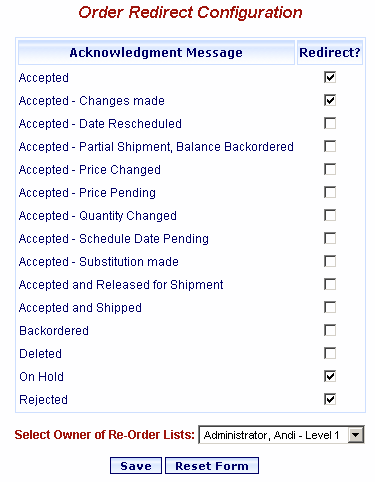
Select the check box for each type of electronic acknowledgment you want to redirect orders to another list.
Select the owner of that list from the Select Owner of Re-Order lists drop-down.
Click the Save button to save the Order Redirect configuration.
You are advised the configuration is saved. Click OK.
Use Order Redirect
The user configured in the Select Owner of Re-Order lists drop-down should log in to OSA.
Click My Lists on the navigation toolbar at the top of the OSA screen.
Check for lists named in the format RE-ORDER MM/DD/YYYY.
Manage the list(s) according to your library procedures.