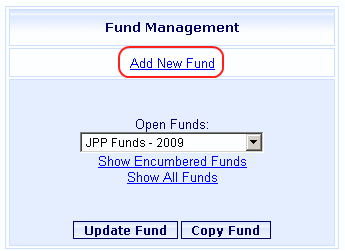
Online Selection & Acquisitions
Online Selection & Acquisitions (OSA) Fund Management allows you to add new funds, update existing fund information, clone funds, and delete funds.
Add a New Fund to Your System
Click the Admin link, and then click Funds.
The Fund Management dialog displays, shown below.
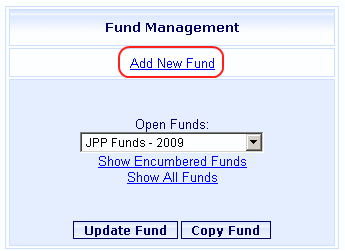
Click Add New Fund.
A blank Fund Maintenance screen will display as shown in the example below.
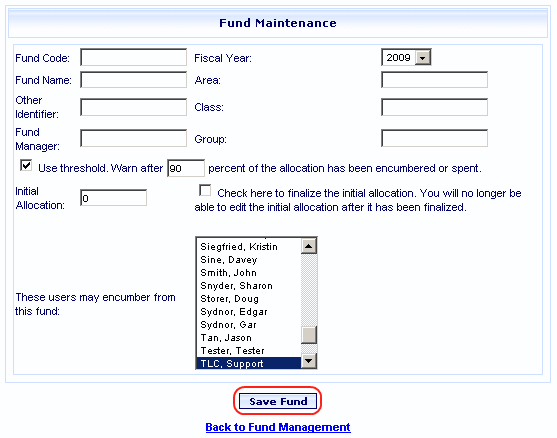
Complete each field of the form, as the information is known. (Fund Code and Fund Name are required.)
Fund Code: The code to be used to identify this fund. Note: Spaces, commas ( , ), single quotes ( ' ), and the tilde ( ~ ) character are not allowed.
Fund Name: The name to be used to identify this fund.
Other Identifier: User defined.
Fiscal Year: From the drop-down select the appropriate fiscal year.
Area: Complete as appropriate.
Class: Complete as appropriate.
Group: Complete as appropriate.
Use Threshold - Warn after XX percent of the allocation has been encumbered or spent: If you wish to have the system warn you when a configured percentage of the allocation has been used, select this check box and in the entry box type the numerical percentage that you wish to set as the threshold to trigger a warning.
Initial Allocation: Type the amount to be initially credited to your account.
Check here to finalize the initial allocation. You will no longer be able to edit the initial allocation after it has been finalized. Warning: Your library's administrator should establish a policy as to when to finalize the initial allocation.
These users may encumber from this fund: From this list select the names of the users who may encumber funds. To select multiple users, press and hold the CTRL key while clicking each desired name on the list.
Click the Save Fund button to add this information.
A message will advise the fund has been added. Click OK.
Update Fund Information
Click the Admin link, and then click Funds.
The Fund Management dialog displays.
From the drop-down list, select the Fund you wish to update, and click Update Fund.
The Fund Maintenance screen will appear, with the current settings displayed.
Make the desired changes to the form.
Click the Save Fund button to save these changes.
A message will advise the fund has been updated. Click OK.
Copy Fund Information
Click the Admin link, and then click Funds.
The Fund Management dialog displays.
From the drop-down list, select the Fund you wish to copy, and click Copy Fund.
The Fund Maintenance screen will appear, with the current settings displayed, but with the Fund Code and Fund Name fields blank.
Enter a Fund Code and Fund Name. Make any other desired changes and click the Save Fund button.
Click the Save Fund button to save the fund information.
A message will advise the fund has been added. Click OK.
Delete Fund Information
Click the Admin link, and then click Funds.
The Fund Management dialog displays.
From the drop-down list, select the Fund you wish to delete, and click Update Fund.
The Fund Maintenance screen will appear, with the current settings displayed.
Ensure this is the fund you wish to delete, and then click the Delete Fund button.
You will be asked to confirm that you want to delete this fund. Click OK.
A message will advise the fund has been deleted. Click OK.