
Online Selection & Acquisitions
In Online Selection & Acquisitions (OSA), the Invoice option on the Admin menu provides system administrators or users, with the appropriate Administrative permissions, the ability to delete invoices.
Note: Vendor and Fund records must be configured before Invoice Management can be undertaken.
Access Invoice Management
Log in to OSA with a Username granted adequate permissions to work with invoices.
Click the Admin button and the Administration menu displays.
Click the Invoice button and the Invoice Management screen display.

Delete an Invoice
Note: Approved Invoices cannot be deleted. The Delete button does not display when viewing Approved Invoices.
In the Invoice Number box, type the Invoice Number.
Note: The Invoice Number field is case sensitive. If alpha characters are in the Invoice Number, you must type them exactly as the Invoice was originally created.
From the Vendor drop down list, select the vendor name shown on the invoice.
Click OK.
If the Invoice Number previously existed, that invoice displays, as shown in the example below.
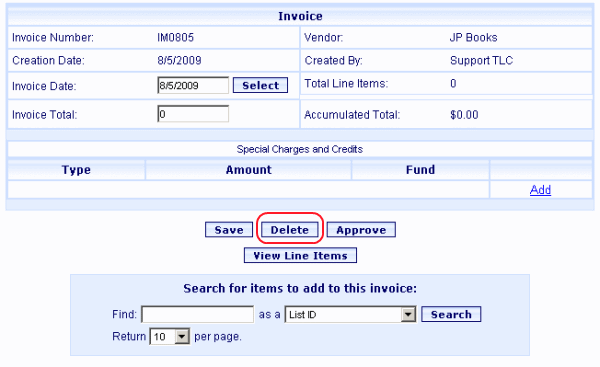
Verify this is the Invoice you want to delete. Click the Delete button.
A dialog asks Are you sure you want to delete this invoice?. Click Yes.
You are advised the invoice is deleted. Click OK.
The Invoice Management screen displays.
Return to: Invoicing Overview