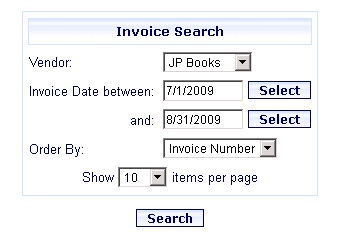
Online Selection & Acquisitions
In Online Selection & Acquisitions (OSA), the Invoice Search option, on the Admin menu, provides system administrators or users with the appropriate Administrative permissions, the ability to initiate an Invoice search. From the Invoice Search Results you can then open an Invoice on the list by clicking the underlined Invoice Number.
If you know the Invoice Number and the Vendor associated with an Invoice, you can open the Invoice using the Invoice Management dialog, which is accessed by clicking the Invoice option in the Invoicing section of the Administration menu.
Perform an Invoice Search
Click the Admin link at the top of the OSA screen. The Administration menu opens.
Under the Invoice heading, click Invoice Search.
The Invoice Search dialog displays.
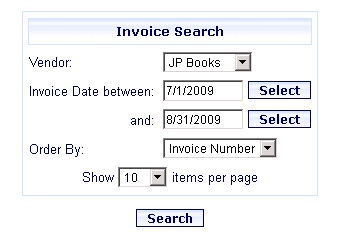
Click the arrow beside the Vendor drop-down list and select the desired Vendor, or select All Vendors.
In the Invoice Date between box, type the desired search start date in mm/dd/yyyy format, or click the Select button to view a calendar to select the desired date from.
In the and box, type the desired search end date in mm/dd/yyyy format, or click the Select button to view a calendar.
Click the arrow beside the Order By drop-down list and select the preferred setting for sorting the search results.
The search results can be sorted by:
Invoice Number
Vendor
Invoice Date
Date Approved
When all selections are made, click the Search button.
The Invoice Search Results report displays.
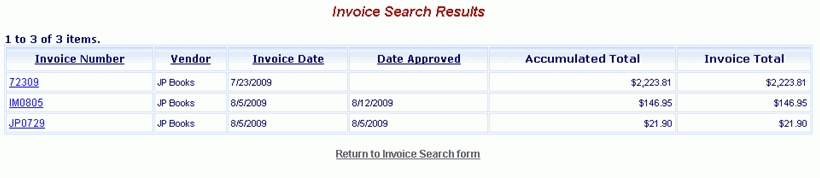
Click an Invoice Number to open that invoice. See Invoice Overview to read about the available Invoicing options and to access Help topics related to those functions.