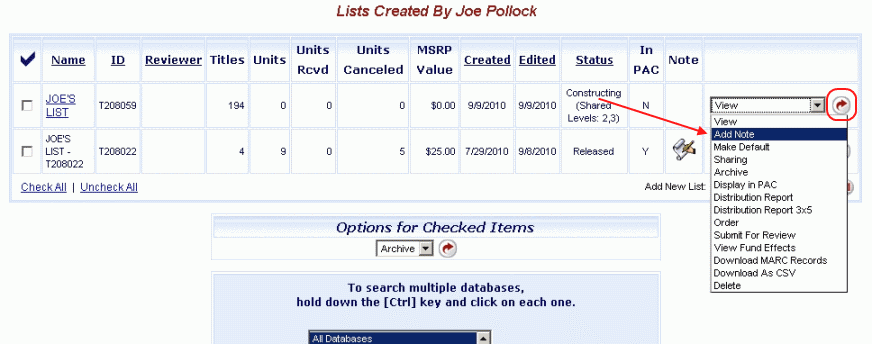
Online Selection & Acquisitions
This option allows you to add a note to a list. You have the option to include the note on printed purchase orders and distribution reports.
Add a Note to a List, or Edit an existing Note
Log in to Online Selection & Acquisitions.
Click the My Lists link, and the Lists Created by <logged on user> displays.
In the row the list displays, click the drop-down to the far right and select Add Note, as shown below. (If a note already exists, the option displays as Edit Note). If you are already viewing the items on the desired list, click the List Management Options drop-down and select Add Note or Edit Note, as appropriate.
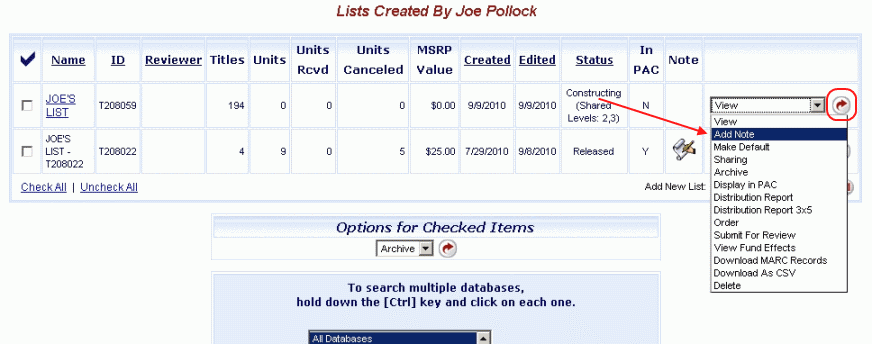
Click the rotating red arrow button.
The Note for List (List name) dialog displays. Click in the entry box and type the note as desired (Maximum 4000 character).
Below the box are two options. Print this note on purchase orders (set by default), and Print this note on distribution reports.
Print this note on purchase orders: If you check this box, when the PO is printed, the note will display near the top, just before the bibliographic information.
Print this note on distribution reports: If you check this box, the note will display near the top of the distribution report just before the bibliographic information. However, the note will only display on distribution reports printed from the drop-down action list, or from the Reports module when generated based on the List ID.
When the note is complete and the desired options are checked, click Save to retain the note.
You can click the Reset button to clear the note and type a revised note or if you are editing an existing note, to return the note to the state as it existed before you started editing. Click Close, when finished.
Return to: List Management Overview