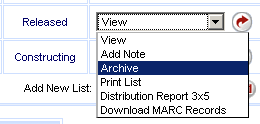
Online Selection & Acquisitions
Lists can be removed from the My List display by using the Archive feature. A list must have at least one item to be Archived. The Archive feature is available for all lists, regardless of the list status. Only the creator of the list can perform this operation.
Archive a List
Log in to Online Selection & Acquisitions.
Click the My Lists link and the Lists Created by USERNAME page opens.
For the list you wish to Archive, click the drop-down list to the right and select Archive, as shown in the partial screen example below.
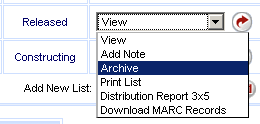
Click the rotating red arrow button. A message box displays, The archive status of list "LIST NAME" has been modified. Click OK.
The My List display will refresh and will now show (Archived) under the current status.
When My Lists is clicked the Archived list no longer appears.
Un-Archive A List
Log in to Online Selection & Acquisitions.
Click the List Search link and the List Search dialog opens as shown in the partial screen example below.
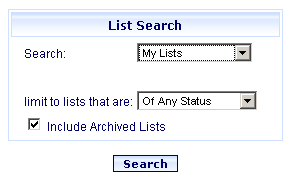
From the Search drop-down list select My Lists, or the desired selection.
From the limit to lists that are drop-down list select Of Any Status, or the desired selection.
Select the check box to the left of Include Archived Lists. A check mark will display.
Click the Search button.
A Lists Created by USERNAME screen will display, displaying the appropriate lists.
For the list you wish to Un-archive, click the drop-down list to the right, and select Unarchive, as shown in the partial screen example below.
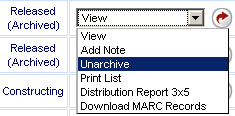
Click the rotation red arrow button. A message box will display saying; The archive status of list "LIST NAME" has been modified. Click OK.
The My List display will refresh and the (Archived) status no longer appears.
When My Lists is clicked the Un-archived list displays.
Return to: List Management Overview