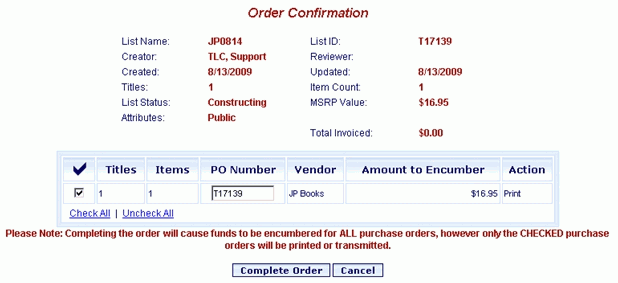
Online Selection & Acquisitions
Before orders can be released to a vendor, the vendor must be configured using the Vendors option under Acquisitions Setup on the Admin menu. Based upon the requirements of the vendor, the vendor can be set up with X12 EDI, printed, or e-mail ordering.
Note: Only the following characters can be used in Purchase Order names: Letters, Numbers, Underscores, and Dashes. Before ordering please verify that the purchase order numbers shown do not contain any other characters.
Order a List
You must log in with a Username assigned adequate permissions to place an order.
Click the My Lists link, to display all of the lists you have created, or click the My Review link to display the lists you are currently reviewing.
On the list of lists locate the list you want to order. Verify you want to continue with the order.
Note: If there are problems with a list you are reviewing, you can use the Reject option instead of Order, to return the list to the creator for correction.
Click the drop-down arrow at the right and select Order. Then click the rotating arrow button.
An Order Confirmation screen displays with a message, Please Note: Completing the order will cause funds to be encumbered for ALL purchase orders, however only the CHECKED purchase orders will be printed or transmitted.
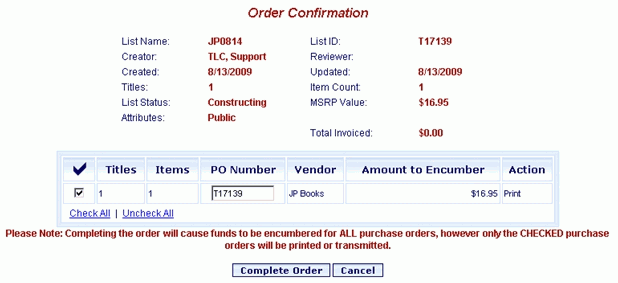
Important: If you do not want to print or transmit the order at this time, click Cancel. When you are ready to finish (print and transmit) the order see Pending Orders for instructions.
Click the Complete Order button to print and transmit the checked orders.
The following actions occur:
If the X12 option is selected in the Vendors EDI settings, a message displays Contacting Server, Please Wait. No response is required. Then a Transmission Summary displays the status of the transmission. Click OK.
If the Print option is selected in the Vendors EDI settings, a new window opens displaying the Purchase Order Print dialog. Click the Print.
The List display will not reappear, but the Status will change to Released.
A second message displays The Items in the List (List Name) have been released and associated funds have been encumbered. Click OK.
When done viewing the Purchase Order click the X button at the top-right to close the window.
Return to: List Management Overview