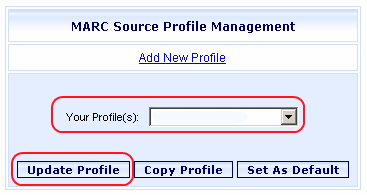
Online Selection & Acquisitions
Adding a MARC Source places that source on the list of available sources for use by any other profile. You can add a MARC Source using any configured profile. If your intent is to add a new MARC Source for a specific profile you should select that profile and click the Update Profile button. The MARC Record vendor should supply you with most of the information you will need to create a MARC Source.
Before you can add a MARC Source you must know the following information available about the source being added so that OSA can access the MARC Record Source database:
Z39.50 Database Name: The name of the database as it is referred to by the MARC Record vendor.
Database IP Address: The Internet Protocol (IP) address of the database. For example: 58.123.68.210.
Port #: The designated Port on the vendor's server to be used to communicate with the database.
User Name: The designated User Name for your account to use to log in to the MARC Record vendor database.
Password: The designated Password for your account to use to log in to the MARC Record vendor database.
Group ID: The designated Group ID that your account is part of.
Add a MARC Source
Log in to OSA with a Username granted adequate permissions.
Click the Admin button and the Administration menu display.
Under MARC Download Preferences (or Integration/MARC Preferences for integrated institutions), click Preferred MARC Record Sources and the MARC Source Profile Management dialog displays, as shown below.
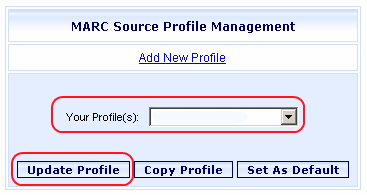
Select a Profile from the Your Profiles drop-down list. If your intent is to add a MARC Source to a specific profile, select that profile. Note: When you are done, the new MARC Source will be available to all other profiles as well.
Click the Update Profile button and the MARC Source Profile Configuration dialog displays, as shown below.
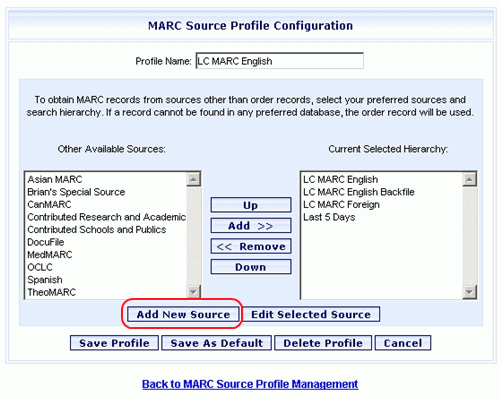
Click the Add New Source button as shown in the example above. The MARC Source Configuration dialog displays, as shown below.
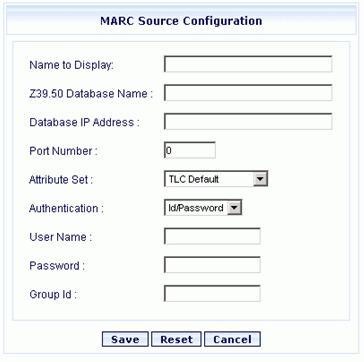
Complete each field with the requested MARC Source information. All fields must be completed. Click the Reset button to clear the form and start over.
Click Save to retain your information. You return to the MARC Source Profile Configuration.
Add the New Source to the Current Selected Hierarchy
Locate the new MARC Source on the Other Available Sources list (the left column).
Select the new source so that it is highlighted and click the ADD>> button.
The new source will be displayed in the Current Selected Hierarchy list, and will no longer display in the Other Available Source column for this profile.
If desired, use the Up/Down buttons between the columns to move the highlighted new source up or down the Current Selected Hierarchy list, or to move other sources on the list.