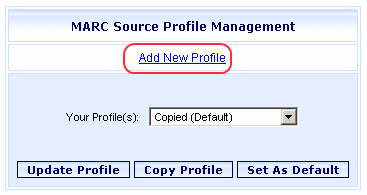
Online Selection & Acquisitions
The MARC Source Profile Management offers a way to add new MARC Source Profiles.
Add a New MARC Source Profile
Log in to OSA with a Username granted adequate permissions to configure MARC Sources Profiles.
Click the Admin button and the Administration menu displays.
Under MARC Download Preferences (or Integration/MARC Preferences for integrated institutions), click Preferred MARC Record Sources and the MARC Source Profile Management dialog displays, as shown below.
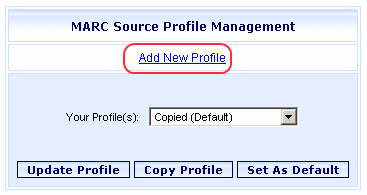
Click Add New Profile. The MARC Source Profile Configuration dialog displays with no entries in the Current Selected Hierarchy column, as shown below.
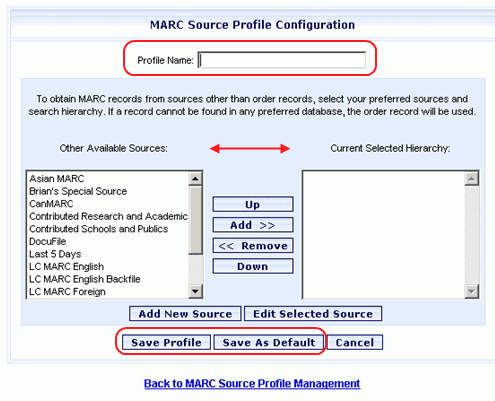
In the Profile Name box, type the name of the new profile.
The next step is to select entries on the Other Available Sources list and move them to the Current Selected Hierarchy list.
Move one source: You can select a single source and then click the Add >> button to move the selected source to the other list.
Move multiple sources: To select and move multiple sources, press and hold the Ctrl key while selecting multiple entries on the Other Available Sources list. When you are ready to move the selections, click the Add >> button. You can continue to hold the Ctrl key down and use the mouse pointer to scroll down the list to locate and select entries off the screen.
To change the sequence of the Current Selected Hierarchy list, select an entry and use the Up or Down buttons to move the selected entry in that direction.
When finished, click the Save Profile button, or click the Save As Default button to make this the default profile.
A message advises the profile has been saved. Click OK. You return to the MARC Source Profile Management.
Repeat steps 1 through 10, as necessary.