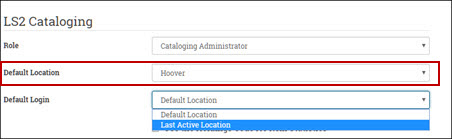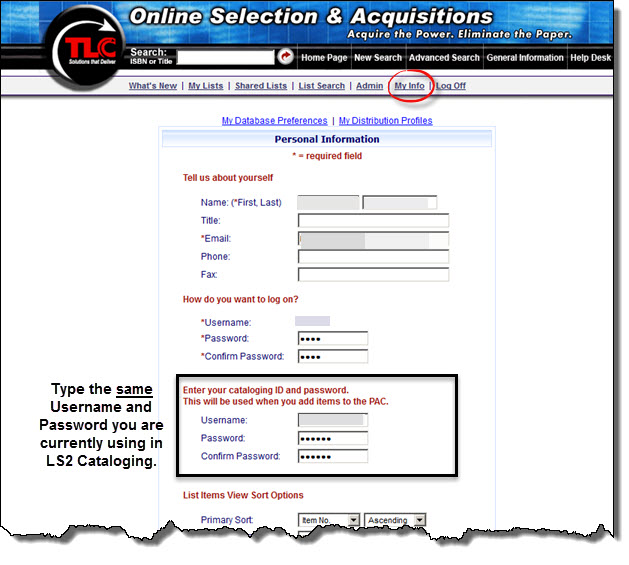
Online Selection & Acquisitions
When OSA became compatible with LS2 Cataloging in v5.1.0, it became very important to reconfigure the user account for LS2 Cataloging to continue to report correct statistics. Due to the LS2 Cataloging user account changes in Library•Solution v5.x, for any OSA user in your library system you need to confirm the same Username and Password currently being used in LS2 Cataloging is associated with the My Info cataloging fields. After you upgrade to Library•Solution v5.1.0 or higher, you need to ensure all of your OSA users update their account information appropriately.
Syncing Your Username / Password
After logging into OSA, click the My Info link. Type the same Username and Password you currently use in LS2 Cataloging. The section you want to confirm is outlined below:
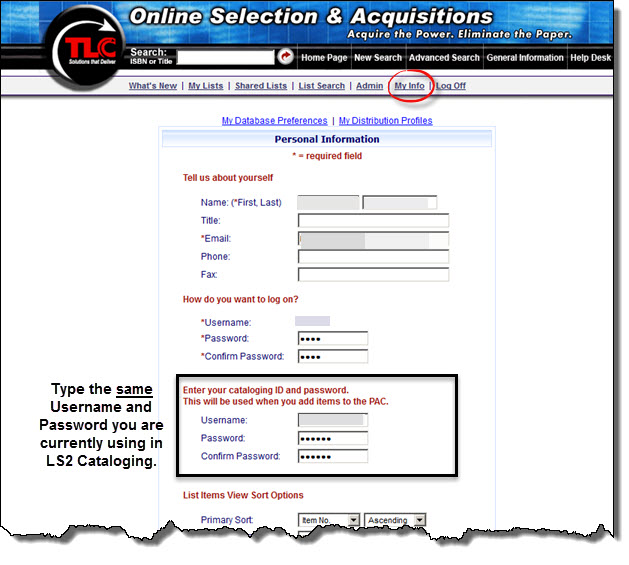
Username / Password Set Up in LS2 Preferences
The Username and Password is set up for individual users under LS2 Preferences > Security > Users.
Note: For any OSA users without permissions in the ILS outside of acquisition purposes, create a Cataloging Role under LS2 Preferences > Security > Roles with no permissions enabled, and then assign that role to the user you set up under LS2 Preferences > Security > Users. Refer to the LS2 Preferences Help topics, Security - Roles and Security - Users for additional information.
In this same area, LS2 Preferences > Security > Users, make sure a Role and Title Stats Location* is also completed under the LS2 Cataloging heading, as shown below, for each OSA user.
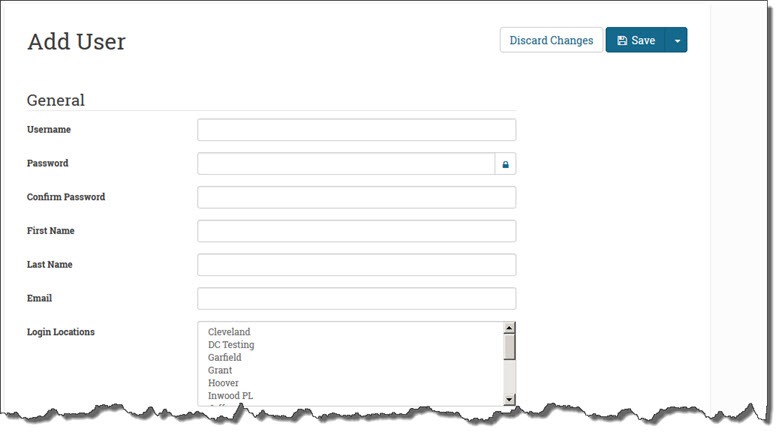
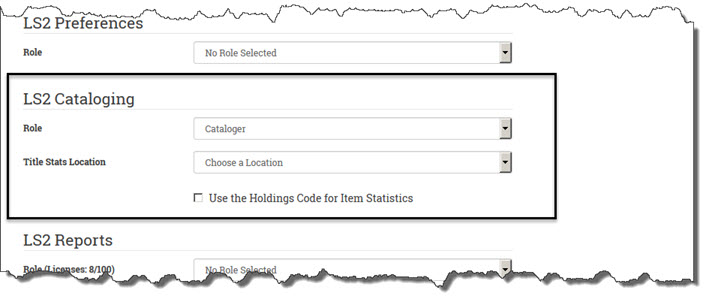
* For OSA users upgraded to Library•Solution v5.3.0, the Title Stats Location is no longer a requirement. The LS2 Cataloging Role set up was revised in LS2 Preferences, as shown below. The system will now use the Default Location to set the statistical value for any added titles. Please consult the Help topic under LS2 Preferences > Security > Roles for changes made to this set up.