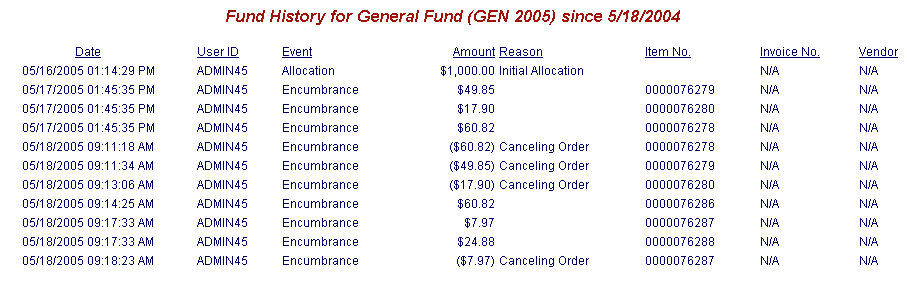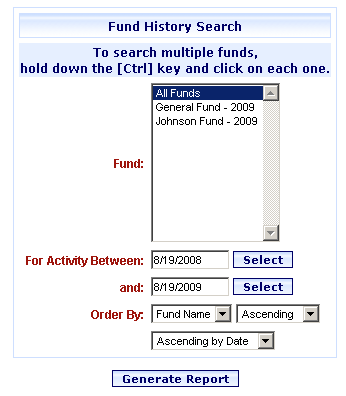
Online Selection & Acquisitions
The Fund History Report provides users that are assigned adequate permissions, access to detailed fund history information for the Funds they have configured in Online Selection & Acquisitions.
Generate a Fund History Report
Click the Admin link at the top of the OSA screen. The Administration menu opens.
Under the Reports heading, click Fund History.
The Fund History Search dialog opens.
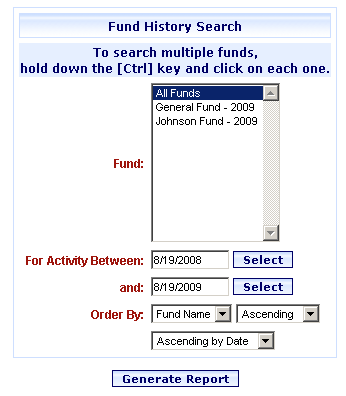
On the Fund list select the funds you want to include in the search. TIP: To select multiple Funds, press and hold the Ctrl key while selecting each Fund you want to include.
In the For Activity Between: box type the starting date of the search date range in mm/dd/yyyy format, or click Select to open a calendar.
In the and: box type the ending date of the search date range in mm/dd/yyyy format, or click Select to open a calendar where you can select the date.
From the Order by: drop-down list, select whether you want the report in Fund Name or Fund Code sequence. From the drop-down list to the right of that select whether you want the report in Ascending or Descending order.
From the drop-down list under Order by: select whether you want the list to be sorted Ascending by Date, or Descending by Date.
When all selections are made, click the Generate Report button.
The Fund History report displays. A Print dialog also displays. Click Print.