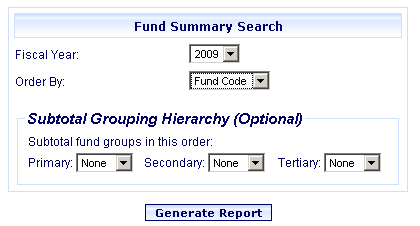
Online Selection & Acquisitions
The Fund Summary Report provides users that are assigned adequate permissions, access to detailed fund information for the Funds they have configured in Online Selection & Acquisitions. Reports can be generated for individual Fiscal Years, and the list can be sorted by Fund Code or by Fund Name.
The report includes the following categories:
Fund Name
Fund Code
Allocation
Encumbrance
Spent
Committed
Cash Balance
Free Balance
Percent Committed
Avg. Cost Per Unit
Units Invoiced
Grand Total for Fiscal Year
Create a Fund Summary Report
Click the Admin link on the OSA menu at the top of the screen. The Administration menu displays.
Under the Reports section, click the Fund Summary link.
The Fund Summary Search dialog opens.
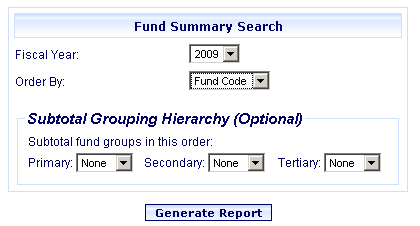
Select the desired Fiscal Year from the drop-down list.
Choose how the report will be sorted by selecting Fund Name or Fund Code from the Order By drop-down list.
Optionally, you can further sort the report by Area, Class, or Group, by making selections from the Primary, Secondary, and Tertiary drop-down lists seen under the Subtotal Grouping Hierarchy heading.
When the desired selections have been made, click the Generate Report button.
A screen displays Generating Report. One Moment Please.
The Fund Summary Report displays. A Print dialog displays. Click Print.
Note: If the Invoice number is not valid for the selected Vendor, you are advised No invoice exists for the invoice number and vendor combination you entered.
