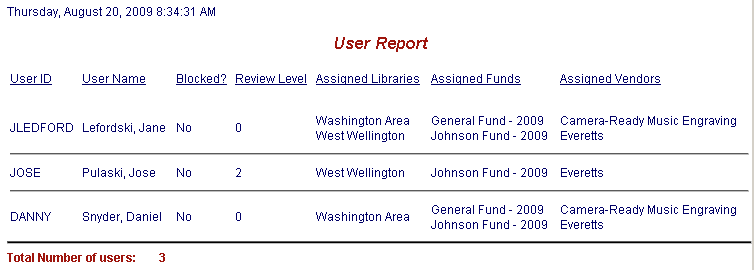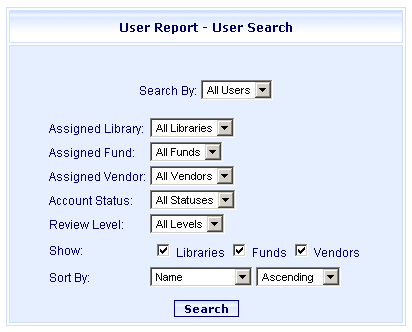
Online Selection & Acquisitions
The Users Report option allows users with adequate permissions to generate a report on an individual user, or generate a report of all users.
The report displays the user's proper name, usernames, account statuses, review levels, assigned libraries, assigned funds, and assigned vendors.
The scope of the report is limited by the search options on the User Management-User Search dialog. Searches for individuals are performed by User Id or the users Name. Individual searches can be further limited by: Assigned Library, Assigned Fund, Assigned Vendor, Account Status, and Review Level.
Generate a Users Report for an individual User, or All Users
Log in to OSA with a Username granted adequate permissions to Maintain Users information.
Click the Admin link and the Administration menu opens.
Under Reports, click the Users link and the User Report - User Search dialog opens as shown below.
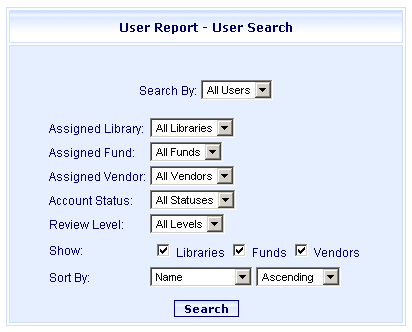
From the Search By drop-down select the desired option:
All Users: If you select this option, continue to Step 5.
User ID: If you select this option:
the dialog changes, displaying only the User ID drop-down containing a list of all configured users. The currently logged on User Id is displayed by default.
select the desired User ID and click the Search button.
The report displays and a Print dialog opens. Click Print or Cancel.
Name: If you select this option:
the dialog changes, displaying additional entry boxes for the Last and First name of the user.
In the Last Name box, type the Last name of the user. This field is required, though a partial last name is acceptable. The results displays all users with last names beginning with the character(s) entered.
If desired, type the user's First name (not required) in the First Name box.
Continue to Step 5.
To further limit the search as desired, select options from the following drop-down lists.
Assigned Library
Assigned Fund
Assigned Vendor
Account Status
Review Level
To customize the display of the search results, from the Sort By drop-down, select the desired sort type (Name, ID, Account Status), and then select whether the results should be displayed in Ascending or Descending order.
Click the Search button.
The User Report displays and a Print dialog opens. Click Print or Cancel.