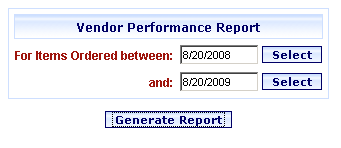
Online Selection & Acquisitions
The Vendor Performance Report provides detailed information on the following categories for each Vendor configured in your Acquisitions system.
Items Ordered
Units Ordered
Units Received
Fill Rate
Units Now Claimed
Units Canceled
Units Invoiced
Average Cost
Average Discount
Create a Vendor Performance Report
Click the Admin link on the OSA menu at the top of the screen. The Administration menu opens.
Under the Reports section, click the Vendor Performance link. The Vendor Performance Report dialog opens as shown below. The default date range is completed covering the past year.
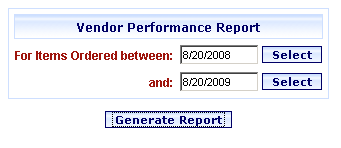
For other date ranges, type the starting and ending dates for the date range you want to use. Click the Select button for each field to view a calendar to select the dates.
Click Generate Report.
A screen displays Generating Report. One Moment Please.
The Vendor Performance report displays, as shown below.
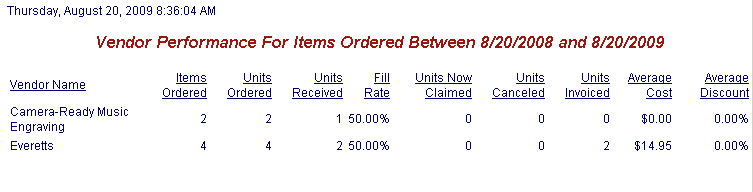
The Print dialog opens. Click Print or Cancel.
Close the Report window by clicking the X in the upper-right corner of the screen.