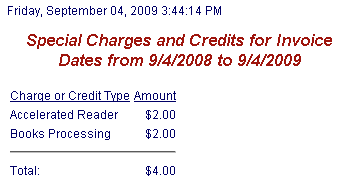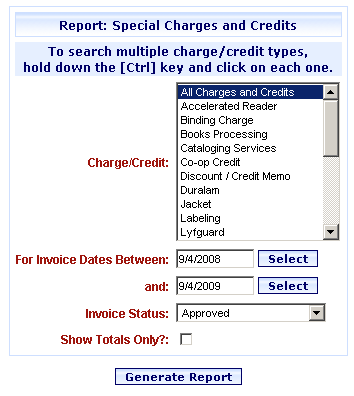
Online Selection & Acquisitions
The Special Charges and Credits Report provides a listing of Special Charges and Credits that were applied to Invoices. Details included for each Charge and Credit type are, Invoice Date, Invoice ID, Vendor, Fund Name, Fund Code, Fund Fiscal Year and Amount. The report can be limited by Charge / Credit type, date range, and Invoice Status. You can also choose to only view the charge / credit type, and associated dollar amounts instead of the Invoice, Vendor, and Fund details.
Generate a Special Charges and Credits Report
Click the Admin link and the Administration Menu opens.
In the Reports section,click the Reports option. The Reports Menu opens.
Click the Special Charges and Credits Report option and the Special Charges and Credits Report dialog opens, as shown below.
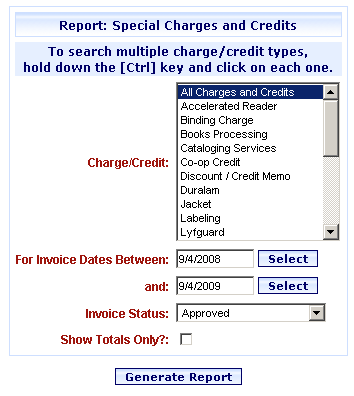
On the Charge/Credit list select the specific charges and credits you want to generate a report for, or select All Charges and Credits. You can select multiple items on the list by holding down the Ctrl key while clicking each item you want to include.
In the Invoice Dates Between box, type the beginning date in the mm/dd/yyyy format, or click the Select button to open a calendar to select the date.
In the and box type the ending date in the mm/dd/yyyy format, or click the Select button to open a calendar to select the date.
From the Invoice Status drop-down list, select the Invoice Status to generate the report. Options are Approved, Unapproved, and Approved or Unapproved.
If you only want to view the Charge and Credit types and the dollar totals, select the Show Totals Only? check box.
When all settings are set, click Generate Report.
The Special Charges and Credits for Invoice Dates from mm/dd/yyyy to mm/dd/yyyy display, as shown below. Also shown is the Show Totals Only version of the report.
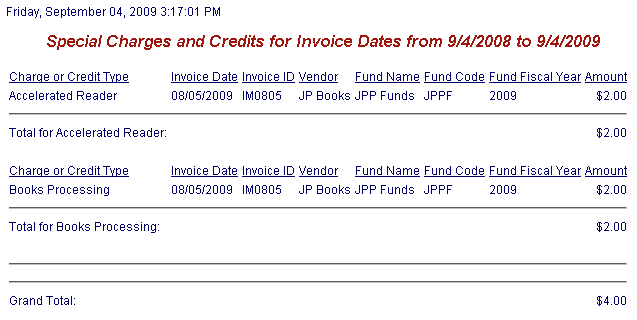
Show Totals Only