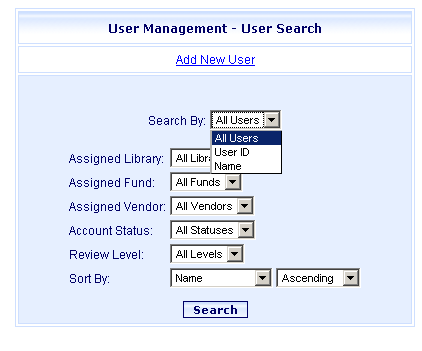
Online Selection & Acquisitions
The User Management-User Search dialog allows users with adequate permissions to search for individual users, or generate a list of all users from which any individual user's settings can be accessed to be updated, copied, or deleted, or to block the user. Searches for individuals are performed by User ID or by the user's name. This method also allows you to access the individual user's settings, to update, copy, or delete the user settings, or to block the user. Individual searches can be further limited by: Assigned Library, Assigned Fund, Assigned Vendor, Account Status, and Review Level.
Search for an individual User, or All Users
Log in to OSA with a Username granted adequate permissions to Maintain Users information.
Click Admin and the Administration menu displays.
Under Acquisitions Setup, click the Users link and the User Management - User Search dialog opens, as shown below.
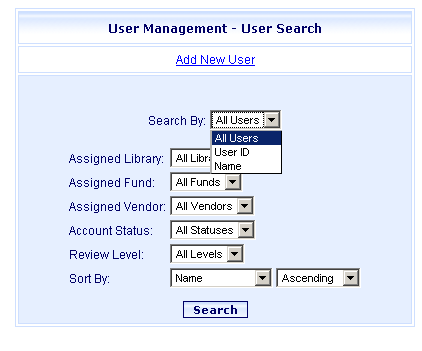
From the Search By drop-down select the desired option:
All Users: If you select this option, continue to Step 5.
User ID: If you select this option:
the dialog displays a User ID drop-down containing a list of all configured users. The currently logged on User ID is displayed by default.
select the desired User ID and click the Update or Copy button as desired.
See the User Management Options instructions to perform the desired action.
Name: If you select this option:
the dialog displays additional entry boxes for the Last and First name of the user.
In the Last Name box, type the Last name of the user. This field is required, though a partial last name is acceptable. The results display all users with last names matching the character(s) entered.
If desired, type the user's First name (not required) in the First Name box.
Continue to Step 5.
To further limit the search as desired, select options from the following drop-down lists.
Assigned Library
Assigned Fund
Assigned Vendor
Account Status
Review Level
To customize the display of the search results, from the Sort By drop-down select the desired sort type (Name, ID, Account Status), and then select whether the results should be displayed in Ascending or Descending order.
Click the Search button.
The User Search Results screen displays as shown below.
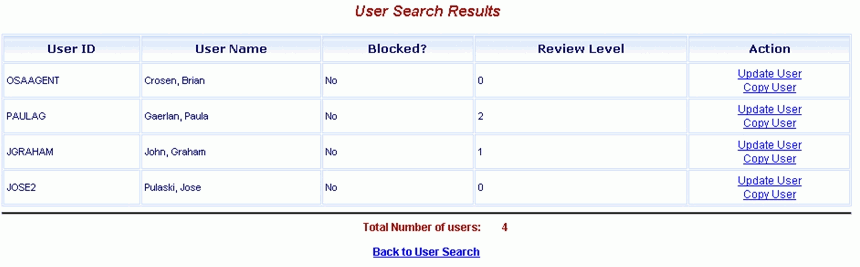
For each search result the Action column contains Update User and Copy User options.
Update User: Click this link to open the User Configuration - Update User dialog. Make changes as needed, and click Save User.
Copy User: Click this link to open the User Configuration - Update User dialog. The General tab will be empty. The settings will be retained for the Permissions, Funds, Vendors, and Libraries tabs. Complete the General tab information for the new user, and click Save User.
See the User Management Options Help topic to learn more about working with Users.