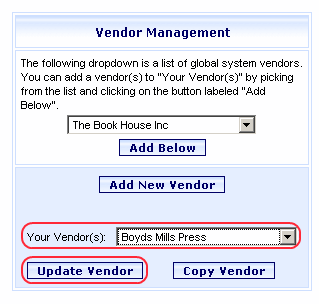
Online Selection & Acquisitions
The Online Selection & Acquisitions (OSA), Vendor Management function provides system administrators, or users with the appropriate Administrative permissions, the ability to add, delete, update, or copy vendor configurations, which include contact information, and Electronic Data Interface (EDI) options for electronic ordering.
Delete a Vendor
Log in to OSA with a Username granted adequate permissions to manage vendors.
Click the Admin link and the Administration menu displays.
Click the Vendors link and the Vendor Management screen opens.
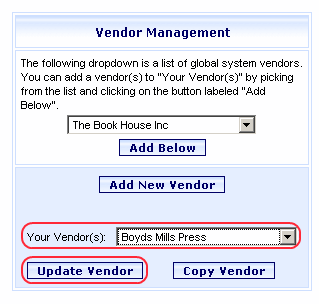
Select the name of the vendor to be deleted from the Your Vendor(s) drop-down list and then click the Update Vendor button.
The Vendor Configuration screen for that vendor opens. Verify this is the Vendor Configuration you want to delete.
At the bottom of the Vendor Configuration screen, click the Delete Vendor button.
Note: The Delete Vendor button is displayed on each tab.
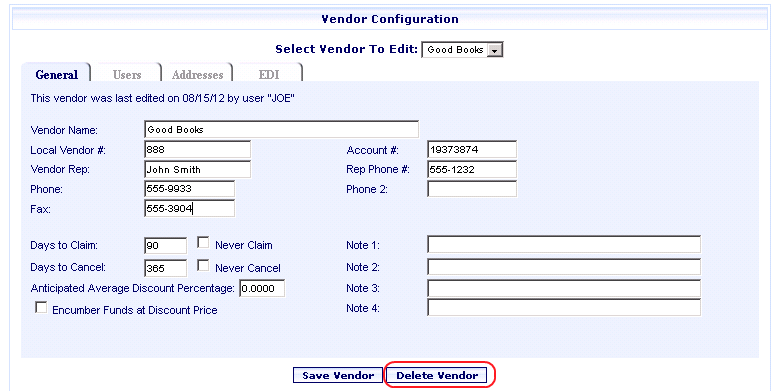
A message displays asking Are you sure you want to delete this vendor? Click OK if you want to proceed with the deletion.