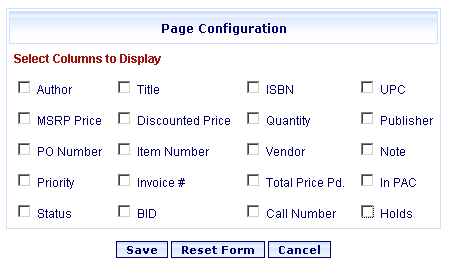
Online Selection & Acquisitions
In Online Selection & Acquisitions (OSA), the Page Configuration option on the Admin menu provides system administrators, or users with the appropriate Administrative permissions, the ability to customize the column display on the Selection List Summary (List Titles) screen.
To Configure the Column Display
Click the Admin link at the top of the OSA screen. The Administration menu displays.
In the Acquisitions Setup section, click Page Configuration.
The Page Configuration dialog displays the available options, as shown below.
Important! The Holds option is only for libraries who have integrated OSA and CARL•Solution installations. If you are not a CARL user and you select the Holds check box, a Holds column displays on your lists but will never display information.
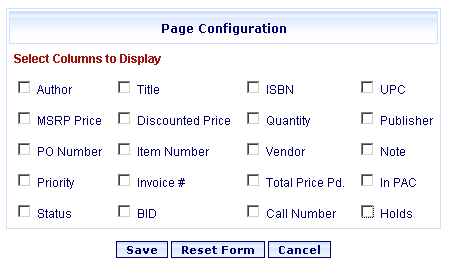
Click the check box to the left of each category column that you want to include on the report. To turn off the display of a category, click the check box to remove the check mark.
TIP: Click the Reset Form button to clear your changes and return to the default selections.
When all desired selections are made, click Save.
A confirmation advises the Page Configuration settings have been saved. Click OK.
Open a list and verify the column headings are displayed.
Return to: Acquisitions Setup Overview