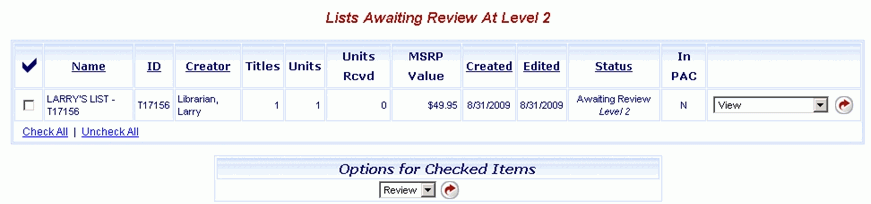Online Selection & Acquisitions
Clicking the Awaiting Review link on the Navigation Toolbar opens a list of those lists that are available for review by the currently logged on user, and other users assigned the same Review Level. For example, if a list has a Status of Awaiting Review Level 2, only users assigned a Review Level of 2 will see the list when they click the Awaiting Review link.
Add Items to a List Awaiting Review
You can now add items to a list that has a status of Awaiting Review Level X. You must have a Review Level assigned to your user account that is equal to the X in the Awaiting Review Level X in the Status. For example, if the list Status is Awaiting Review Level 2, to add items to that list you must be logged in as a user assigned a Review Level of 2. To add items, locate the list on the Awaiting Review list of lists and select the Review option. Then open the list from your My Review list of lists. Add items to the list as you would normally and then proceed appropriately. You can Order the list, or submit to the next level of review, as appropriate.
View the Lists Awaiting Review
Click the Awaiting Review link on the Navigation Toolbar, as shown in the example below.
![]()
The list of Lists Awaiting Review at Level X (where X is the currently logged on users Review Level) will display, as shown in the example below.
See Place a List in Review to learn about the next step in the process, or see List Management Overview to view a list of the list related Help topics.