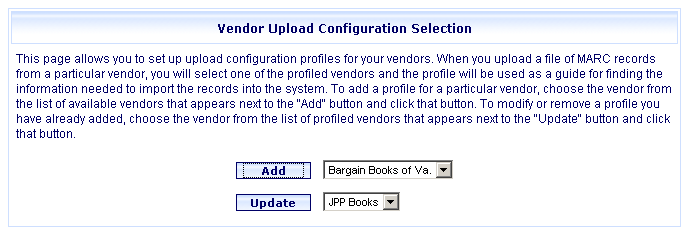
Online Selection & Acquisitions
In Online Selection & Acquisitions (OSA), the Configure MARC Upload option under Acquisitions Setup on the Admin menu provides users with the Configure MARC Upload Vendor permission the ability to configure uploaded MARC Record tag settings.
When uploading MARC records from vendor web sites, the branch, fund, and collection codes in the records need established in OSA. If the incoming data is not set-up correctly in OSA, an error message displays and the record will not load.
Automatic List Retrieval: The MARC Upload Configuration form also includes an option to enable and configure the Automatic List Retrieval feature. This feature allows OSA to automatically retrieve suggestion lists or "carts" that are available from the vendor's FTP site. If you select the Automatically Retrieve Lists from This Vendor FTP Site check box, the MARC Upload Configuration form expands to display the Automatic List Retrieval section, as described later. See the View Automatic Upload Log Help topic for more information about this process and how to access the Automatic Upload Log to view records of successful uploads or any error entries.
To Configure MARC Upload
Click the Admin link at the top of the OSA screen. The Administration menu opens.
Under the Acquisitions Setup heading, click Configure MARC Uploads.
The Vendor Upload Configuration Selection dialog opens, shown below.
The Vendors listed under the Add drop-down have NOT been configured for MARC upload.
The Vendors listed under the Update drop-down have been configured for MARC upload.
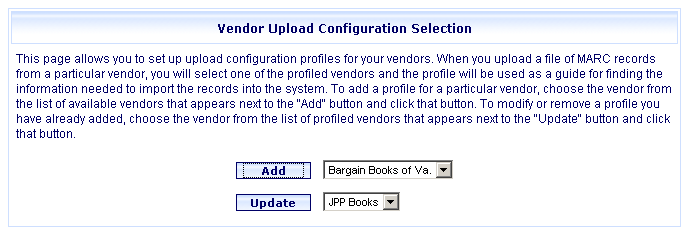
To Add MARC Upload Settings for a Vendor
Select a Vendor name from the Add drop-down list, and then click the Add button.
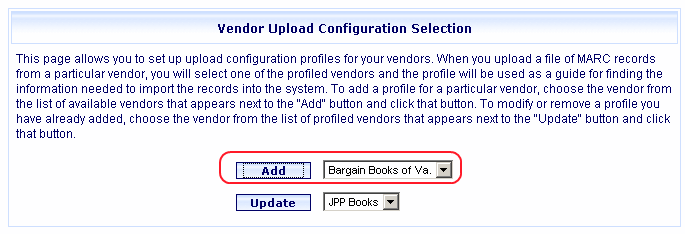
A MARC Upload Configuration dialog opens (shown below), with the selected vendor name appearing in the title area of the dialog, and the default settings filled in for the Distribution Information and Other Information sections.
For the convenience of users who have established item specific ordering details on the vendor’s web site, a new field labeled Vendor’s Item Number has been added to the Other Information section as shown below. This information is being included to communicate additional details regarding the items being ordered.
This field can only be used in conjunction with vendors that provide a vendor number when a user downloads their cart from the vendor website. When the MARC records are uploaded to Online Selection & Acquisitions (OSA), and then ordered via OSA EDI, the Vendor Item Number is added to the specified subfield for each MARC record in the order. TLC recommends the use of the 024 field, subfield a for this purpose.
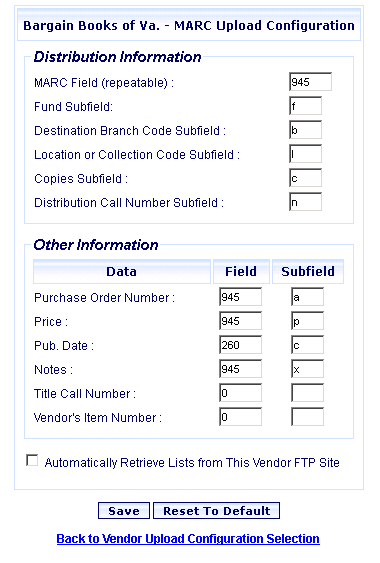
Make any necessary changes to the default settings for those sections.
Immediately below the Other Information section is a check box labeled Automatically Retrieve Lists from This Vendor FTP Site. If this option is selected the system automatically retrieves suggestion lists or "carts" that are available from the vendor's FTP site. If you desire to enable this option select the check box and the dialog expands to include an Automatic List Retrieval section.
In the Automatic List Retrieval section, make the requested selections from the drop-down lists, and fill in the FTP information as follows:
Select owner of retrieved lists (drop-down) - OSA will assign ownership of retrieved lists to the selected user that can view these lists under their My Lists display.
Select Duplicate Record Handling Method (drop-down) - OSA will use this selection to load duplicate records to a separate list, or NOT load any duplicate records.
FTP Login - ID and Password to this vendors FTP site.
FTP Address - The name of the vendor's server and the directory on that server where the lists are stored.
FTP Wildcard - File name extension (i.e., *.*) for the file(s) being retrieved.
FTP Transfer Method (ASCII or Binary) - Transfer format used by the vendor.
Port - Modify the default entry (21) to the port designated by your vendor.
Use
SFTP (check box) - Select this check box if designated
by your vendor that they support SFTP.
Note: If you select
this check box, the system removes the Transfer
Mode and selections for ASCII
and Binary.
When all Distribution Information, Other Information, and Automatic FTP Retrieval (if checked) information is set as desired, click the Save button.
You are advised that the vendor configuration settings are saved. Click OK. The vendor now displays on the Update drop-down list.
To perform other OSA Administrative functions, click the appropriate entry on the navigation menu at the far left.
To Update MARC Upload Settings for a Vendor
Select a Vendor name from the Update drop-down list, and then click the Update button.
A MARC Upload Configuration dialog opens with the selected vendor name appearing in the title area of the dialog, and the current settings filled in.
Make any necessary changes to the current settings. When all Distribution Information, Other Information, and Automatic List Retrieval fields are set as desired, click the Save button.
You are advised that the vendor configuration settings have been saved. Click OK.
This feature allows OSA to automatically retrieve suggestion lists or "carts" that are available from the vendor's FTP site.
Select the Automatically Retrieve Lists from This Vendor FTP Site check box and the form expands to include the Automatic List Retrieval settings, as shown below.
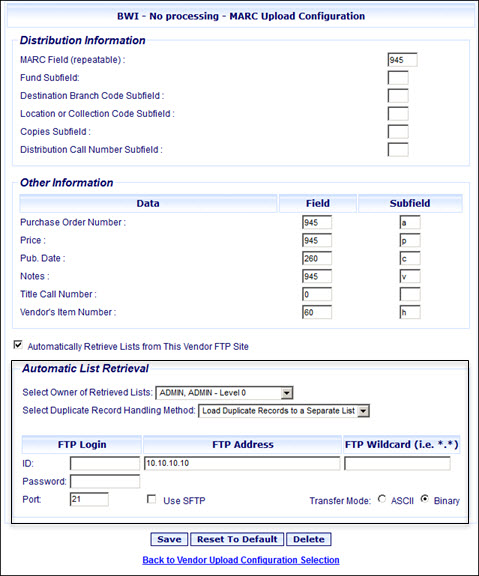
Select the appropriate choices from the drop-down lists and complete the FTP fields, as appropriate. The Port default is 21. Update the Port with your vendor and select the Use SFTP check box if your vendor supports the SFTP protocol. If you select this check box, the system removes the Transfer Mode and selections for ASCII and Binary.
When you are finished, click Save. A message displays advising the configuration settings are saved.
Return to: Acquisitions Setup