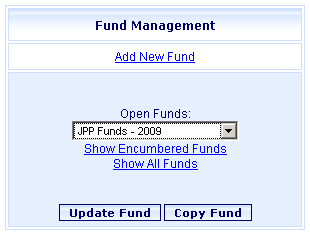
Online Selection & Acquisitions
The Online Selection & Acquisitions (OSA) Fund Management dialog allows users with the appropriate security permissions to add new funds, update existing fund information, copy funds, delete funds, and perform Fiscal Year Maintenance. OSA also provides options to display warnings when encumbrances exceed specified fund thresholds, and allows you to increase or decrease fund allocations.
Open Fund Management
Click the Admin navigation link at the top of the OSA screen. The Administration menu displays.
Under Acquisitions Setup, click Funds.
The Fund Management dialog displays. Click the appropriate link in the Fund Management Options list below to view instructions on how to perform that function.
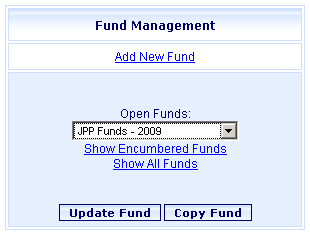
To change the Fund Type displayed above the drop-down list: The drop-down list can be set to display Open Funds, Encumbered Funds, or All Funds. When the dialog opens, it defaults to Open Funds. To change the Fund Type displayed for this session only, click one of the other choices displayed below the drop-down list. Then click the drop-down to select the desired fund to Update or Copy.
Fund Management Options
Add, Update, Copy, or Delete a Fund
Enable / Disable Fund Warnings, or to change Fund Allocations
Fiscal Year Maintenance - Fiscal Year Maintenance options include Fiscal Year Rollover Wizard, Initial Allocation Edit and Finalize, Clone Fund, and Close Fund functions.