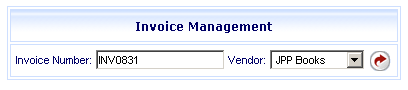
Online Selection & Acquisitions
See first: Invoicing Overview
This topic describes the first step in the process of how to create an invoice. Other topics are linked to the 'next steps' in the invoice process, as the workflow is explained.
To invoice Non-OSA Expenditures, see Invoicing Non-OSA Expenditures in OSA
Access Invoice Management
Log in to OSA with a Username granted adequate permissions to work with invoices.
Click the Admin button and the Administration menu displays.
Click the Invoice link and the Invoice Management screen displays.
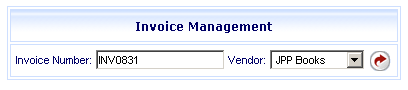
Note: The Invoice Number field is case sensitive. After creating an invoice, if alpha characters are part of the name, when you search for the Invoice in the future you must type the invoice number exactly as it was originally created.
Create a New Invoice
In the Invoice Number box, type the Invoice Number as printed on the physical invoice.
From the Vendor drop down list, select the vendor name matching the name printed on the physical invoice. Click the rotating red arrow button.
Note: If there is no matching vendor name on the list, a vendor record for the vendor must be created. See: Vendor Management.
The Invoice dialog displays.
Change the Invoice Date and Goods Received Date if necessary. You can manually type the date, or click the Select button to the right of the entry box to view a Calendar.
Type the Invoice Total (as shown on the physical invoice) in the Invoice Total box.
Click Save. You are advised The Invoice (invoice name) has been saved. Click OK. The Invoice dialog returns with the search dialog available.
For the next step in this process, see Add Special Charges and Credits.
Invoice before Save
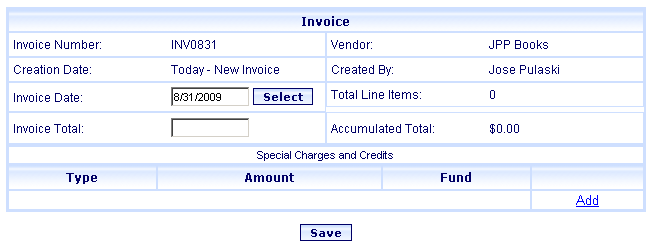
Invoice after Save
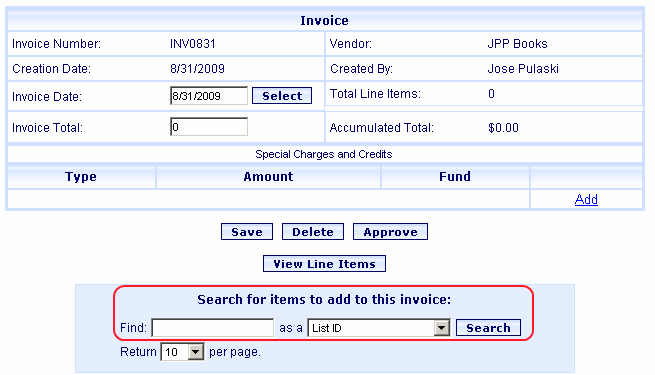
Return to: Invoicing Overview