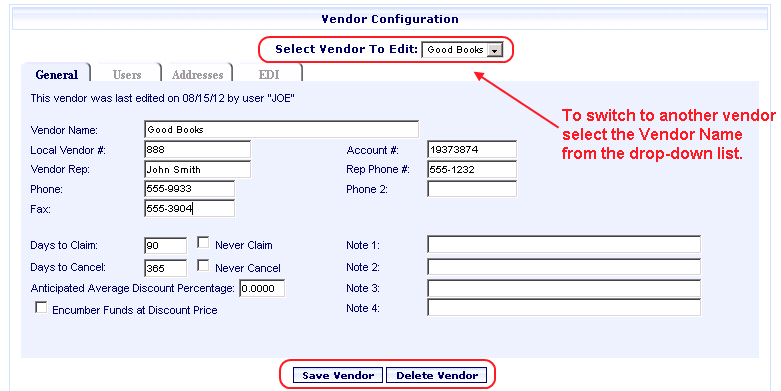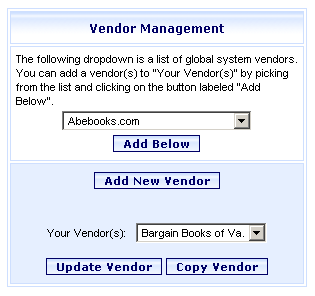
Online Selection & Acquisitions
The Online Selection & Acquisitions (OSA) Vendor Management function provides system administrators, or users with the appropriate Administrative permissions, the ability to add, delete, update, or copy vendor configurations, which include contact information, and Electronic Data Interface (EDI) options for electronic ordering. The table below provides access to Help topics where you can learn about the related functions.
Vendor Management Help Topics
To Add, Update, or Copy a Vendor - Learn how to add a new vendor, update or copy an existing vendor, and add a vendor to the Your Vendor drop-down list.
Learn about each section of the Vendor Configuration form.
Vendor Configuration - General Information
Vendor Configuration - Addresses
Vendor Configuration - EDI Control
Select a Vendor - Learn how to select a vendor for an individual item on a list, or for all items on a list.
Delete a Vendor - Learn how to delete a vendor from the list of vendors.
Access Vendor Management
Click the Admin link on the Navigation Toolbar and the Administration Menu opens.
Under Acquisitions Setup, click the Vendor option.
The Vendor Management dialog opens, shown below.
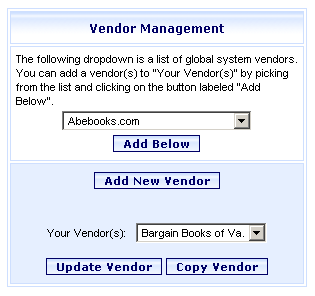
Click Add New Vendor to open a blank Vendor Management screen to add a new vendor.
Click a vendor from the drop-down list of global system vendors, and then click Add Below to add the selected vendor to the Your Vendors drop-down list.
Click a link in the Vendor Management Help Topics table above to learn details about how to Add, Update, or Copy a vendor.
Click a vendor from the Your Vendor(s) drop-down, and then click Update Vendor to open the Vendor Configuration screen displaying the settings for the selected vendor as shown below.
On the Vendor Configuration screen:
Make changes on each tab as necessary. Click Save Vendor when finished.
To work with a different vendor's settings, select the vendor name from the Select Vendor to Edit drop-down list. The selected vendor's settings display, with the same tab selected as the previous vendor.