Online Selection & Acquisitions
For Lists in Constructing status
For lists in Constructing status, this option on the List Detail page allows users to upload a list of titles and associated bibliographic data to an OSA selection list. You can upload the data from a file located on your computer, or from an external media source such as a USB flash drive, or CD-ROM. See Options for Checked Items for more information.
TLC Excel Spreadsheet Uploads
If you want to upload the data from a Microsoft Office 2003 Excel spreadsheet file (.xls file extension), you MUST either use the TLC Excel Spreadsheet Template provided by TLC (file name Template.xls), or format your own Excel Spreadsheet file (.xls) in exactly the same layout as the template, including all column headings and the left-to-right column sequence. An example of the Excel Spreadsheet Template column layout is shown below.
![]()
The file extension must be .xls. Users of Microsoft Excel 2007 should use the File> Save as option and select Excel 97-2003 Workbook (*.xls) from-the Save as Type drop-down list to save the file with the .xls extension.
The only column that is required to contain data is the Title column. However, it is to a user's benefit to supply standard number information to avoid receiving a more expensive copy of a title.
To download the template, on the List Details page click the Get Excel Spreadsheet Template link to the right of the Upload MARC or Excel file to <list name> box, as shown in the example in the next section below.
Upload a MARC or Excel File to a List
On My Lists or another list of lists, locate the desired list, ensure View is displayed in the drop-down box at the far right, and click the rotating red arrow button.
The List Details display will open as shown in the partial screen example below. The Upload MARC or Excel file to <list name> and Upload file source boxes are located below the list of items.
Upload MARC or Excel file to <list name>
If the path to the MARC Record source file is not known, click the Browse button to the right of Upload MARC or Excel file to <List Name> and go to Step 3.
If the path is known, type the path (drive/directory/filename as necessary) to the MARC Records file in the Upload MARC or Excel file to <List Name> box and click the rotating red arrow button. Go to Step 7.
Upload file source: If the MARC records have been provided by a vendor that includes value added information to the MARC record, select that Vendor from the Upload File Source drop-down list. Otherwise select Any Source.
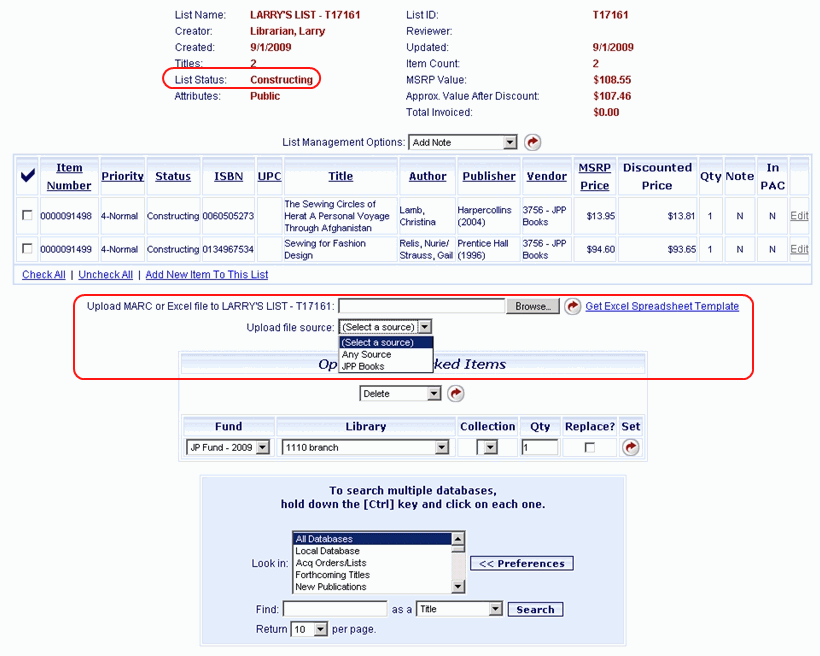
A file Open dialog box will appear. Navigate to the location of the MARC file.
Click the file name to display that name in the File Name box.
Click the Open button. The file path appears in the Upload box.
Click the red rotating arrow button located to the right of the Browse button.
A small notice displays, Uploading records. Please wait. If there are records duplicating existing records, a screen appears asking you to take action on those entries. See Duplicate Order Items.
Note: If you attempt to upload a file while another file is already uploading, a MARC File Upload Report message advises, A file of records is currently in the process of uploading to this list. To help avoid duplication, only one file at a time can be uploaded to a particular list. You may check the list later to see the records that are currently uploading.
When the upload is complete, a File Upload Report displays advising the results of the upload. If all records were processed the notice advises, The file you uploaded contained X records. All records in the file have been successfully added to <List Name>. The list will re-display including the uploaded records.
Continue working with the list as desired.
Return to: List Management Overview