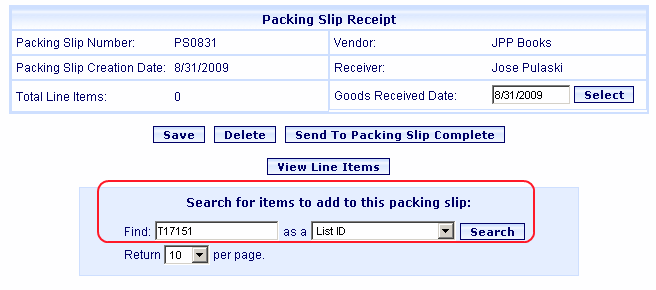
Online Selection & Acquisitions
Important! This option is only for libraries with separate Invoicing and Receiving.
Once a Packing Slip is created, to continue the receiving process you need to locate the selection lists containing the items being received so that you can add those items to the Packing Slip. For the purposes of this topic, it is assumed a Packing Slip has already been created.
Access Packing Slip Management
Log in to OSA with a Username granted adequate permissions to work with packing slips.
Click the Admin button and the Administration menu displays.
Click the Receive link and the Packing Slip Management screen displays.
Type the Packing Slip Number you are working with, select the Vendor from the drop-down list, and click the rotating red arrow button.
Note: The Packing Slip Number field is case sensitive. You must type the invoice number exactly as it was originally created.
If a match is found, the invoice displays.
Locate the Selection List(s) Containing the Items Being Received
Continuing from the Create a Packing Slip topic, you should already have the Packing Slip Receipt screen displayed as shown below. If you do not, see Search Receipts.
If necessary, change the Goods Received Date. You can manually type the date, or click the Select button to the right of the entry box to view a Calendar display. Then click the appropriate date on the Calendar.
Using the Search for items to add to this packing slip section at the bottom of the Packing Slip dialog, search for the list containing the received items that are to be added to the Packing Slip.
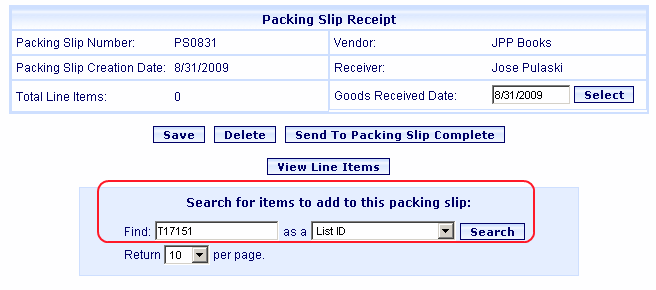
Select an option from the as a drop-down list to the left of the Search button. The options are: Purchase Order Number, List ID, List Name, Title, Author, UPC, or ISBN.
In the Find box type a search term relative to the selected as a option.
Click the Search button.
If a match is located, the Search Results for Items to Add to Packing Slip Number screen displays, as shown in the example below.
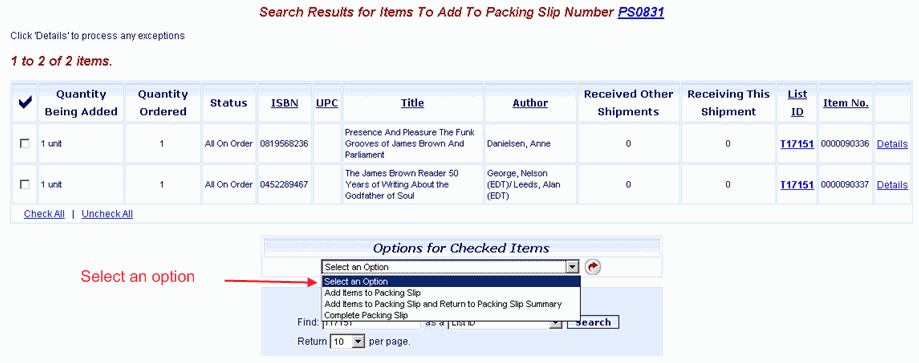
Select an option as shown above, and continue the receiving process. Continue to Add Received Items to the Packing Slip (Send to Packing Slip Complete).