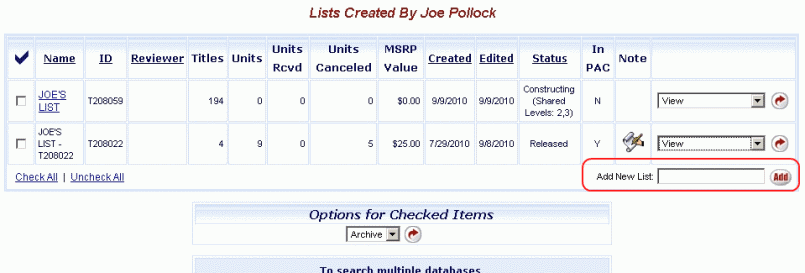
Online Selection & Acquisitions
When using Online Selection & Acquisitions (OSA), you can create one list, or you may wish to create multiple lists of items to consider for purchase. Depending on the permissions established for your logon, you can create new lists, move items from list to list, and approve, edit, submit, and review lists.
Add a Note: You can also add an editable Note to the list that can optionally be printed on a Purchase Order, or on a Distribution Report. See Add / Edit a Note on a List for more information.
Options for Checked Items
Another powerful convenience feature of Online Selection & Acquisitions are the Options for Checked Items that can be useful when building your lists. The Options for Checked Items allow you to take action on one, several, or all items on a list, with one click. You can assign Vendors or Distribution Profiles, delete items, and replace or modify distribution information without repeating the action for each item.
Additional options on the list items screens allow you to upload MARC records to a list from an external source, copy items from an old list to a new list, and to download MARC records for the items on a list.
See Options for Checked Items for detailed instructions on their use.
Create a New List
Log in to Online Selection & Acquisitions.
Click the My Lists link.
The Lists Created By (User name) screen appear displaying any lists created by the currently logged on User Name that have not been archived. Click the underlined list Name to view the list.
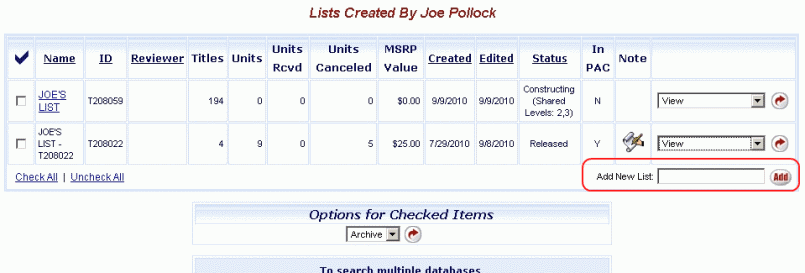
Below, and to the right of the "list of lists," is the Add New List box. Type a name for the new list in the Add New List box and then click the Add button.
The screen refreshes and displays the newly added list with a status of Constructing.
Return to Step 4 to create additional lists, as necessary.
You can now perform searches for items to be added to the new list(s). See Simple and New Search and Add Items to a List.
Return to: List Management Overview