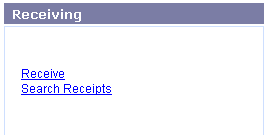
Online Selection & Acquisitions
Important! This option is only for libraries with separate Invoicing and Receiving.
In Online Selection & Acquisitions (OSA), the Receive option on the Admin menu provides system administrators, or users with the appropriate Administrative permissions, the ability to manage Packing Slips.
This option is available only to users with the Separate Invoicing and Receiving feature selected in the Library System Information dialog. This dialog is accessed by selecting Library System under the Library Information section of the Administration (ADMIN) menu.
Note: Vendor and Fund records must be configured before Packing Slip Management can be undertaken.
See first: Invoicing and Receiving Overview, About Combined or Separate Invoicing and Receiving, and Receive Process or view Item Order Status Codes.
To Get Started Using Receive (Packing Slip Management)
Log in to OSA with a Username granted adequate permissions to work with invoices.
Click the Admin link and the Administration menu displays.
Under Receiving section, click the Receive option.
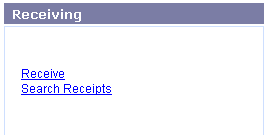
The Packing Slip Management dialog displays.

To open an existing Packing Slip:
Type the Packing Slip Number and select the associated Vendor from the drop-down list.
Click the rotating red arrow button and the Packing Slip will display.
To create a new Packing Slip, or to perform other Receiving functions as listed below, click the appropriate link.
|
Receive Topic |
Includes Instructions on How To: |
|
|
|
|
|
|
|
|
|
|
|
|
|
|
|
Return to: Administration Menu Overview